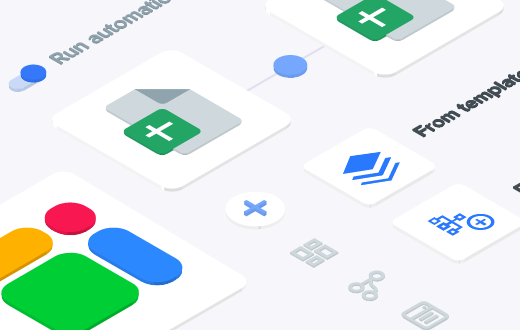Shopify to Google Sheets doesn’t have to mean endless exporting and cleaning. Running a Shopify store is exciting — until the reporting chaos kicks in.
In the beginning, sending a few CSVs to your accountant or marketing team was easy. But as your store grows, so does the workload. More orders, more products, more apps — and suddenly you’re buried under a mountain of exports and spreadsheet updates.
Shopify’s built-in reports are helpful, but never quite in the format you need. So you spend hours copying, pasting, and cleaning data just to get basic insights. It’s exhausting — and unsustainable.
That’s where Sheetgo comes in. With just a few clicks, you can automate the entire process and send your Shopify data straight into Google Sheets — always updated, always accurate, and ready for your team to use.
Sign up for Sheetgo
- First, you’ll need a Sheetgo account. It’s free to get started, and the process takes less than a minute.
- >> Click here to sign up for Sheetgo. Once you’re signed in, you’ll land on the main interface. From there, click the + Create workflow button and select Start from scratch to build your first Shopify to Google Sheets workflow.
Connect Shopify to Google Sheets using Sheetgo
1. Start Your Workflow : In your Sheetgo dashboard, click the + Create workflow button and select Start from scratch.
2. Within your new workflow, click to Create an automation.
3. Select Shopify as your Source.

4. You’ll be prompted to:
-
- Enter your Shopify store URL
- Authorize Sheetgo to access your data

5. Once connected, you can choose which type of data you want to pull in and click on Next Step.

6. Once you have connected your data to retrieve from Shopify, choose Google Sheets as your destination.

7. Pick an existing spreadsheet from your Google Drive or create a brand-new one. You can also name the tab where your Shopify data will land (e.g.Product_Variants). Once done click on Finish and Run.

8. Immediately after saving, you’ll see a screen indicating that the workflow is running. A message at the top will confirm the workflow’s progress.

In just a few moments, your new, organized Shopify data is ready. To view your results, you have two easy options:
- From the Sheetgo Dashboard: Your destination file in the workflow view is now a clickable link. Simply click on it to open your new Google Sheet directly.
- In your Google Drive: Open your Google Drive and find the spreadsheet you selected (or created) during setup. Inside, you’ll see a tab containing your Shopify data (for example, Product_Variants). You can rename this tab anytime to fit your reporting style.

With your Shopify data now flowing into Google Sheets, you can start building dashboards, charts, or pivot tables — all powered by live, automatically updated data.
Real-World Use Cases for Shopify + Google Sheets via Sheetgo
With your Shopify data now flowing seamlessly into Google Sheets, the possibilities for analysis and automation are vast, specifically leveraging the rich datasets Sheetgo can retrieve. Here are a couple of ways you can immediately put this live, accurate data to work for your business:
- Operational Insights and Store Configuration Tracking
Monitor your store’s foundational details and operational settings. Fetching Shop Information provides key store-wide data for reporting and auditing. - Granular Product and Inventory Performance Monitoring
Go beyond basic sales reports by using the detailed product and inventory data in Google Sheets. By pulling in Products, Product Variants, and Locations data, you can consolidate inventory levels across all your fulfillment centers, identify top-performing variants, and flag low-stock items for proactive replenishment.
- Enhanced Marketing Campaign Tracking
Keep a centralized record of your promotional efforts. Pull in Marketing Events data to log all campaign activities, allowing you to correlate these events with observed shifts in product interest or sales trends (from other reporting) and assess the effectiveness of different marketing initiatives over time.
- Custom Collection Performance & Management
Gain deeper insights into how your product groupings are performing. By bringing in Custom Collections and Smart Collections data alongside Products, you can monitor the performance of specific product sets, understand their contributions to your overall catalog, and refine your merchandising strategies.
Conclusion
In e-commerce, speed and insight are everything. With Sheetgo, you can finally break free from the export-copy-paste cycle. Your data flows automatically from Shopify to Google Sheets, always up to date, always ready for analysis.
This automation frees your team from the mundane and allows them to focus on innovation, customer engagement, and scaling your business. It transforms your data from a chore into your most powerful asset.
Ready to Unlock Your Store’s Full Potential?
Automate your data, accelerate your growth.
Try Sheetgo for Free and Connect Shopify to Google Sheets Now!