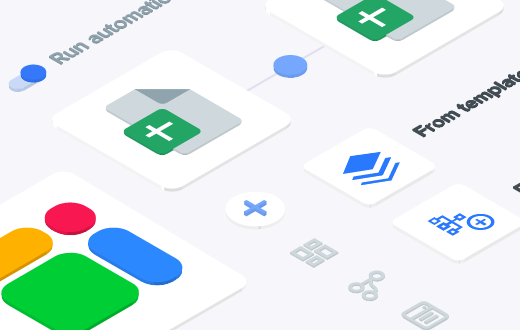Google’s G Suite has a range of impressive apps that make it one of the most powerful productivity tools. Google Forms is one of the most useful apps on the platform, especially when connected to Google Sheets.
When people think of Google Forms, they often think of surveys, pop quizzes, or even event registrations. Although it’s a fantastic tool for these purposes, it’s also great to gather any kind of data.
You can use Google Forms to collect large amounts of data which you can then send to a Google Sheet. With this powerful combination, you can level up everyday business processes.
Let’s explore how to connect Google Forms to Google Sheets and how you can combine these tools to great effect.
Why use Google Forms?
There are many benefits of using Google Forms:
- Accurate data: if people type information directly in a form themselves, they are more likely to get it right (e.g., dates, spellings, phone numbers).
- No need to copy-paste data: you can connect your Google Forms to Google Sheets.
- Data integrity: Google Forms are a safer way to collect data than allowing multiple people to enter information in a spreadsheet.
- User-friendly interface: it’s easy to use by anybody, including inexperienced users.
- Customizable design: you can add logos, photos, and videos.
- Sharing functions: it has all the same sharing functions as Google Sheets and Docs.
If you need help designing your Google Form, check out this video tutorial. You can also check out How to use Google Forms to collect data in a spreadsheet for a simple guide.
When to use Google Forms?
Google Forms are not just useful for simple surveys or pop-quizzes; they can optimize a number of tasks within your business operations.
Here are just a few ways you could use Google Forms to collect data both internally and externally across your everyday tasks and projects:
- Collect supply requests
- Gather job applications
- Receive vacation requests
- Gather invoices
- Send performance reviews
- Collect orders
- Check inventory items in and out
What’s more, you can then connect these form responses to a Google Sheets file where you can store, manage and analyze the results. This is a great way to store and manage all of your data in one place. It’s also a fantastic opportunity to make the most of the various features and functionalities Google Sheets has to offer.
Now let’s see how to easily link your Google Forms to Google Sheets for optimized data management.
How to link a Google Form to a Google Sheet
You can use Google Forms as a standalone application; simply click on the responses tab to read all the responses directly.
However, if you’re collecting a lot of data from a lot of people, you should put that data in a spreadsheet, where it’s ready to process and analyze.
Manually transferring data from Google Forms to Google Sheets is too time-consuming. Instead, you can connect Google Forms to Google Sheets to transfer data automatically. This also means that when a respondent submits a form, the data will be included in the spreadsheet.
Here are some important things to note:
- If you save your responses in Google Sheets, they will be recorded in the spreadsheet even if you delete the data from the form.
- If you change the fields within the form, these will automatically update in the sheet too. However, once a form has been submitted, any data within it will not change within the spreadsheet.
How to send form responses to a spreadsheet
Google Forms has a setting that allows you to send your form responses to new or existing Google Sheets.
- In your chosen form, go to the Responses tab.
- Click three dots (⋮) located next to the Google Sheets icon. Choose Select responses destination from the dropdown.
- Here, you can select where form responses will be recorded. You can either choose to Create a new spreadsheet or Select existing spreadsheet.
- To test whether Google Forms has successfully integrated with your spreadsheet, you can click the Google Sheets icon. This should immediately take you to your spreadsheet where the form responses are located

How to unlink a Google Form from your Google Sheet
Removing the connection between your Google Form and Google Sheet is just as easy.
- In your chosen form, click the Responses tab.
- Click on the three dots button (⋮) located next to the Google Sheets icon.
- Select the option Unlink form.
- A warning message will appear notifying that if you continue with this action, form responses will no longer be sent to your Google Sheet. Click Unlink to continue.

How to save or delete a Google Form
There’s no need to worry about saving a Google Form once you have created it and linked it to your chosen Google Sheets file. Like all Google apps, everything is saved automatically in your Google Drive.
However, what if you don’t want to just unlink a Google From from your spreadsheet, but delete it entirely? Here’s how to do it:
- In the Google Forms homepage, locate the Google Form you want to delete.
- Click on the three dots button (⋮).
- Select Remove.

Please note: If you connect a Google Form to a Google Sheet, deleting either one has no effect on the other file.
How to filter responses from Google Forms to Google Sheets
In order to make the most of the Google Forms and Google Sheets integration, it’s important to know how to automatically sort, filter, and analyze your form responses in your spreadsheet.
Let’s say you want to send form responses to different sheets based on the answer to a multiple-choice question. For the following examples, we will filter data into different spreadsheet tabs based on what color the respondent chooses (blue, red, green, or yellow).
Let’s take a look at different ways to sort and filter data.
Query function
This function uses SQL syntax to select specific data. To create a new tab for each color, simply follow this step-by-step:
- Inside your form, go to the Responses tab and click on the three dots (⋮). Click Select response destination > Create a new spreadsheet.
- Enter this new spreadsheet. Open a new tab. This will be the new location for one of the specific answers, in this case, Blue.
- Enter the formula below in cell A1 within this new sheet.
=QUERY(‘Form Responses 1’!A:B,“Select* Where B=’Blue’”,1)
Let’s break down this formula so you can adjust to suit your needs:
- ‘Form Responses 1’: change to the name of the tab containing the initial dataset.
- A:B: change to the cell range of data you want to query
- “Select” Where B =: change to the column of cells with your multiple-choice answers.
- ‘Blue’”: change to the value you want to return.

You can repeat this process multiple times depending on what you wish to filter. For an in-depth explanation of this function, take a look at How to use the Google Sheets QUERY function.
FILTER function
You can also use FILTER in Google Sheets to separate your form responses.
Simply create a new tab and enter the formula below in cell A1.
=FILTER(‘Form Responses 1′!A1:B10,’Form Responses 1’!B1:B10=”Blue”)
Again, you can change the variables in this formula to suit your own needs. For an in-depth look at FILTER, check out How to use the FILTER function in Google Sheets.

How to turn a Google Sheet into a form
Unfortunately, there is no way to auto generate a Google Form from a spreadsheet. But we have good news! You can generate a Sheetgo form in this way.
Sheetgo forms leverage the power of spreadsheets to build forms easily and quickly. All you have to do is select a spreadsheet and Sheetgo will do the rest.
You can make these forms as simple or as complex as you want. Some of the advanced features include:
- Autofill – Make your forms easy to fill out and ensure you always get correct information.
- Regex validations – Craft custom tests, help everyone give you the data you need.
- Subquestions – Build forms that change according to answers
- Default values – Choose from a variety of default values, from timestamps to incremental IDs.
- Formulas – Analyze data on the fly by including calculations right on the form.
How to merge responses from different forms into one tab in Google Sheets
When you send data from multiple Google Forms into Google Sheets, it saves responses to each form in a separate tab. But what if you want to combine the responses of two forms in one tab?
Let’s say you’re a sales manager overseeing 10 sales reps. You create 10 different forms with the same questions to make sure each representative inputs their data correctly.
When your reps submit their forms, the results will enter your spreadsheet as 10 different tabs. But you want the results in one tab, ready to be analyzed.
Sheetgo’s no-code automation tool allows you to merge multiple tabs in one tab in just a few clicks.
How to combine multiple Google Forms responses into a single tab
Step 1: Install the Sheetgo add-on for Google Sheets by clicking the button below.
Step 2: Open the spreadsheet where you want your merged responses to be. In this example, we want to create our merged tab in the same file as the individual response tabs. Click on Extensions > Sheetgo > Start.

Step 3: The Sheetgo tool should appear on the right-hand side of your screen.
Under Import data, click Select data.

Step 4: Because you want to merge multiple tabs, select Multiple files from the Select source data section.

Step 5: Click the Select files button and add all the files and tabs connected to your Google Forms.

Step 6: Click the + icon. Under Select a data processor, click Merge.

Step 7: Under the Destination section, create a new tab name for your merged data.
Click Finish and save.

Step 8: Your Google Forms data should now be merged under a single tab in your Google Sheets file.
How to link Google Forms to Google Sheets
And there you have it! Now you know how to connect Google Forms to Google Sheets.
Armed with this knowledge you can optimize how you store and manage data for your business. With a google sheets input form you could build entire processes including inventory management or invoice generation.
For a complete guide on how to create, fill out, and automate Google Forms, check out How to use Google Forms to collect data in a spreadsheet?
Editor’s note: This is a revised version of a previous post that has been updated for accuracy and comprehensiveness.