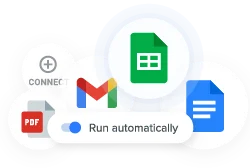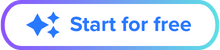When the same orders are managed by different employees, mistakes quickly pile up. While one employee places the order, another accepts it and fails to notice items missing. Organizations that delegate these tasks properly have a more efficient ordering process. Managers do this by implementing a formal purchase control system.
At this point, companies might be thinking that they need specialist software with a hefty price tag. In many cases, these tools are complex and too overwhelming for a business’s specific needs. Instead of going through that trouble, firms can simply create their own purchase order management system with a familiar tool: spreadsheets. Sheetgo’s Purchase order template enables companies to easily automate their purchase order processes in an online template.
Start tracking your suppliers and collecting order requests
How to get started
The Sheetgo purchase order template in Excel is specifically designed to automate purchase order management and can be used by any organization, in any sector.
Firms that require a reliable way to handle order requests benefit from havig these processes automated.
What you get with the Purchase order template in Excel
When you install the Sheetgo Purchase order template, three Microsoft Excel files with pre-built Sheetgo connections are saved to your preferred cloud-based account:
- Two Order request tabs. Make copies if you have additional departments or teams to add. Each team uses their copies to submit requests for materials and supplies.
- One Suppliers register tab
- One Orders received tab
How to use the Purchase order template
- Register all your suppliers in the Suppliers register (Input) tab.
- Run the workflow for the first time in order to update your suppliers into the order request files.
- Share the requesting purchase orders files with all your team members. Copy as many purchase orders files spreadsheets as you need and connect them to this spreadsheet.
- Place all approved orders.
- Register all orders received in the Orders received (Input) tab of this sheet.
- Monitor all purchases in your Dashboard.
Start tracking your suppliers and collecting order requests
That’s it!
Congratulations on setting up Sheetgo’s Purchase order template in Excel! Are you looking for more Excel-based templates? Have a look at Sheetgo’s Cash flow template here.