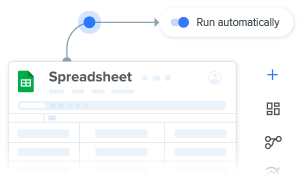Developed originally by Andy Grove in the 70s, the method saw a rise in popularity after being adopted by tech giant Google. The OKR framework is arguably one of the catalysts that helped Google grow to its current size.
Meanwhile, the OKR framework has been adopted by many other fast-rising companies in the technology sector such as LinkedIn, Twitter, Dropbox, Spotify, and Uber.
What do OKRs actually mean for companies?
Every organization benefits from having clearly defined goals and metrics. This is where OKRs come in to help companies plan and evaluate organizational performance.
First, set clearly defined goals throughout the entire organization. Then, track the progress made towards completion to make sure these goals are being achieved.
The OKR method is designed to help teams:
- Align targets across the entire organization
- Set goals at the individual, team and company level
- Reach ambitious milestones quickly
- Encourage innovation
Is there a difference between KPIs and OKRs?
Both KPIs and OKRs are performance measurement tools. However, KPIs and OKRs are not the same things. KPIs (Key Progress Indicators) focus on reporting results. In contrast, OKRs are goal-oriented. Besides, OKRs are more specific and have results that can be measured in a numerical format.
Another difference is the time span. Once KPIs are set, they usually remain the same for an extended period of time. In contrast, OKR’s are more short-term focused. As such, they track progress over a defined time period: usually a business quarter.
How can organizations track OKRs?
As mentioned before, the OKR framework is popular amongst tech companies in Silicon Valley. However, not only the tech giants benefit from using OKRs. Any company that works in a fast-paced business environment will find OKRs useful to achieve specific goals in short timeframes.
While many tools exist to help organizations manage their performance, there is no real need to invest heavily in expensive specialist software. Instead, create an effective OKR tracking system using an OKR template in Microsoft Excel.
Start tracking OKRs and department progress
Why use Excel to track OKRs?
- Flexibility: Excel spreadsheets can be modified and changed according to your organization’s needs and requirements. As such, there is no need for complicated software solutions or putting pressure on your IT department to build a customized system.
- Accessibility: Whether you are working from a tablet, a desktop, laptop, or smartphone, managers and employees always have access to the workflow.
- Compatibility: Microsoft Excel is easily compatible with other software that your organization might be using. Therefore, any related company data you already have is easily imported into Excel spreadsheets.
- Ease of use: Many employees are familiar with spreadsheets and if they are not, it is easy to train them. Indeed, using an Excel-based template is ideal for beginners and advanced users alike.

What is an Excel-based workflow template?
Sheetgo’s Company OKR template provides you with a complete system. An Excel-based workflow provides companies with outstanding organization, data privacy, scalability, and integration.
Get the Company OKR template
Click the blue button below to get started.
Step 1: Share the department sheets
First open the Department files by double-clicking one of them in your main workflow. A new tab will open in OneDrive or your chosen cloud-based account. Here, you can find the different departments.
Next, select the relevant Department and click Share. Rename each department for the ones in your company. If you prefer working in Excel, simply click Open Desktop App after opening a file.

Step 2: Teams set their OKRs
The first step for each team is to agree on their objectives. Afterwards, enter these objectives into the Team Objectives tab.
Make sure that you give each objective a clearly distinguishable title to avoid confusion when allocating key results to each objective.
Keep in mind that objectives are not the same as goals. Goals represent a destination while objectives are milestones on the way to that destination.
Besides that, ensure that your objectives are S.M.A.R.T., that is to say: specific, measurable, attainable, realistic, and time-bound.

Step 3: Teams set their Key Results
- In the Key Results tab, choose an Objective from the dropdown menu and enter how you will achieve that goal in Column B: Key Result. Remember that key results must be measurable.
- Now type the name of the colleague responsible in Column C: Owner.
- Then enter a Metric in Column D.
- Finally, enter a Start Value and Target in Columns E and F.
The sample data contains some insight on what these values can look like.

Step 4: Teams log OKRs
At this point, your colleagues are entering the progress towards their OKRs and have to fill out Column G: Current Value in the Key Results tab.
Congratulations!
Your automated OKR template in Excel is now up and running.
If you are looking for more workflow templates, check out the post on Sheetgo’s Employee timesheet template in Excel.
Did you like this post?
If you enjoyed reading this post, share it with your friends and colleagues. And don’t forget to take a look at the related articles below.