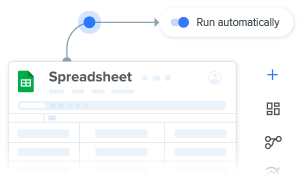Companies require a good understanding of their financial situation. Therefore, many organizations plan ahead and take the time to perform a budget versus actual analysis. Performing a financial forecast helps firms identify potential issues.
Indeed, comparing your forecasted ingoings and outgoings with your actual income and expenses provides essential insight. Accordingly, a proper forecast creates a better overview of where the company is currently positioned.
When analyzing the financial forecast with actual results, two possible variances can arise. Variances signify differences between the budgeted and actual figures. On one hand, a favorable variance points towards either higher income or lower outgoings. For instance, an unfavorable variance signifies a lower income or higher outgoings compared to the forecast.
External factors often cause unfavorable variances. To illustrate, companies sometimes switch between suppliers because of supply shortages. Consequently, these companies encounter unexpected switching costs.
However, variances can also point towards internal issues within a company. For instance, if a company’s income is lower than forecast, there could be an issue in the Sales or Marketing department. As a result, companies cannot underestimate the importance of forecasting and investigating variances.
Gathering data for analysis
An important part of performing a forecast analysis is collecting and analyzing data. Simply gathering the necessary data from different departments is often challenging. In addition, analyzing that data is time-consuming.
Therefore, companies benefit when their departments use efficient and accessible formats to record their data. In fact, different software solutions are available to help firms plan and analyze their financial data. However, most of these solutions come with hefty price tags.
Usually, SMEs and start-ups do not have the budget nor time required to implement specialist software. Furthermore, data is likely managed in spreadsheets. As such, consider a budget vs actual template in Excel.

Why use Excel to track Budget vs Actual spend?
- Flexible: Excel allows you to manage and analyze all your financial data in the way that suits you. Whenever you need to change the system you can simply adapt the spreadsheets — without accounting software or IT support.
- Accessible: Excel can sync to the Cloud and transfer data in real-time. Administrators and managers can access and update Excel at any time, from anywhere.
- Compatible with everything: All software packages integrate with Excel, so if your company has data stored in other programs, you can easily import that information.
- Easy to use: Your colleagues probably already use spreadsheets and Excel is intuitive and user-friendly. As a result, the system is easy to maintain and onboarding your team is quick and simple.
Start tracking your budget vs actual
How to get started
Sheetgo’s budget vs actual template in Excel allows companies to easily monitor budgets and analyze financial data. Regardless of an organization’s shape or size, the template provides teams and departments with a user-friendly way to collect and share financial data.
What is an Excel-based workflow template?
Above all, Sheetgo’s budget vs actual Excel template provides you with a complete and system.
Your company’s data remains private and secure because the manager chooses who has access to which data.
Accordingly, teams enter and share data in separate spreadsheets. Meanwhile, the team leader or manager has access to various automated financial reports.
How to get the Project management template for Excel
To begin, just follow these steps:
- Click Get free template.
- Provide an email to receive the download link.
- Download the template and follow the instructions within to get started.
Step 1: Select the correct year
Open the Budget vs Actual master sheet by double-clicking it in the workflow view on the Sheetgo web app. The spreadsheet now opens in a new tab.
First, go to the Instructions tab and enter the year you wish to analyze.
If you prefer working in the Excel Application, simply click Open in Desktop App and the template opens in Excel.

Step 2: Set up the Income file and share it
Now, go back to the Sheetgo web app with the Budget vs actual workflow view and simply double click the Income file to open it.
The template contains sample data. Simply overwrite this information.

Enter the company’s income sources in the Categories Input tab.
Next, fill out the Forecast Detail tab and enter how much income each category should generate each month.
Afterwards, delete the sample data in the Income Detail tab. Every time an invoice is paid, the person responsible should log it here.
Start tracking your budget vs actual
Check out the automated income reports
The other tabs (Actual vs Forecast, Yearly Income and Yearly Forecast) generate automatic reports once your colleague(s) have started entering their forecast and income data.

After setting up the Income file, share it with the colleagues responsible by clicking the green Share button on the top right of your screen.
Step 3: Set up the Expense file and share it
Open the Expense file by double clicking it in the Sheetgo web app workflow view. Similar to the Income spreadsheet, enter the expenses categories in the Categories input tab.
In the Budget Detail tab, enter the monthly budget allocated for expenses.
Then, in the Expenses Detail tab, enter the actual amount spent every time a bill or invoice is paid.
The template automatically combines the budget and actual data to generate the Yearly Expenses, Actual vs Budget, and Yearly Budget reports.

After setting up the Expense file, share it with the responsible colleague(s) by clicking the Share button on the top right of your screen.
Did you like this post?
If you found this post helpful, share it with your colleagues and friends via the social media buttons on the left!