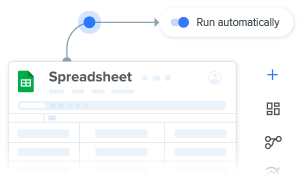In the world of financial reporting, there are three main financial statements to consider. One of them is the income statement, alongside the cash flow statement and the balance sheet. This blog post demonstrates how to set up your own template to generate an income statement automatically. Nowadays, companies do not need specialist software or external accounting to keep track of financial data.
An income statement, also called an operating expenses statement, summarizes your company’s revenue and expenses over a specific period of time. Additionally, organizations use it to secure investments and calculate taxes. Moreover, an income statement gives managers and investors a clear overview of a company’s financial situation. Learn how to use your own data and set up an in-house income statement template with spreadsheets.
Why use Excel to generate income statements?
- Flexible: Spreadsheets let you manage and analyze your financial data in the way that suits your business. Whenever you need to update the system, you can modify the spreadsheets — without needing accounting software or IT support.
- Accessible: Because Excel can be stored online, your accountants or admin staff can access and transfer their data at any time, from their phone or laptop.
- Compatible with everything: Every piece of software on the planet integrates with Excel. This means that if your company has data in other programs, you can easily import that information straight into Excel.
- Easy to use: Most people in your company probably already use spreadsheets, and Excel is user-friendly for beginners. As a result, the system is easy to maintain, and onboarding your team is quick and straightforward.
Start generating your income statement automatically

How to get started
Sheetgo’s Excel template is ideal for anybody looking for a way to convert real-time income and expenses data into an automatically generated monthly income statement.
On top of that, it includes a pre-built dashboard outlining the company’s income and expenses. No matter the size of the organization, this income statement template in Excel allows teams to easily collect and share financial data.

Get the Sheetgo Excel income statement template
Click the blue button below get the income statement workflow template.
How to use the income statement template in Excel
Once you have downloaded the template, open the file.
Step 1: Set up the spreadsheet
- In the Inputs sheet, choose which year you want to analyze.

Step 2: Configure the Income Inputs sheet
Go to the Income inputs sheet and enter the company income.

This template includes sample data to provide an idea of how it works. Replace this with your own financial information.
Once you start entering data in the Income sheet, the template automatically creates income reports in the Accrual Mapping and Summary per Month sheets.
Step 3: Configure the Expenses Inputs sheet
Now that you have successfully set up the Income Inputs sheet, do the same for the Expenses Input sheet.
Start generating your income statement automatically

Similar to the Income Inputs file, the Expenses tab contains sample data that you can delete or overwrite. The template uses the data in the Expenses tab to automate an Expenses report in the Summary per Month tab.
Share this spreadsheet with the person responsible for making payments in your company. Do so by clicking the Share button on the top right side of your screen.
All done!
Congratulations on setting up your Automated Income Statement!
If you need more check out our full solution for finance and streamline your finance management with a spreadsheet-based solution.
Start generating your income statement automatically